Custom Metrics
Overview
Fiddler offers the ability to customize metrics for your specific use case.
How do I construct a Custom Metric?
Fiddler Custom Metrics are constructed using the Fiddler Query Language (FQL).
You can use any of the constants, operators, and functions mentioned in the page linked above in a Custom Metric definition.
However, every metric must return either
- an aggregate (produced by aggregate functions and built-in metric functions) or
- a combination of aggregates
To clarify, you may not define a metric using purely row-level functions.
For details on all these function types, see the FQL page linked above.
Examples
Simple Example
Let’s say you wanted to create a Custom Metric for the following metric definition:
- If an event is a false negative, assign a value of -40. If the event is a false positive, assign a value of -400. If the event is a true positive or true negative, then assign a value of 250.
We can formulate this metric using FQL with the following code:
average(if(Prediction < 0.5 and Target == 1, -40, if(Prediction >= 0.5 and Target == 0, -400, 250)))
(Here, we assume Prediction is the name of the output column for a binary classifier and Target is the name of our label column.)
Null Violation Flag
This metric returns 1 if a given time bin has at least one null value in the column1 column. Otherwise, it returns 0.
if(null_violation_count(column1) > 0, 1, 0)
Tweedie Loss
An implementation of the Tweedie Loss Function. Here, Target is the name of the target column and Prediction is the name of the prediction/output column.
average((Target * Prediction ^ (1 - 0.5)) / (1 - 0.5) + Prediction ^ (2 - 0.5) / (2 - 0.5))
Adding a Custom Metric
Note: To add a Custom Metric using the Python client, see client.add_custom_metric
From the Model page, you can access Custom Metrics by clicking the Custom Metrics tab at the top of the page.
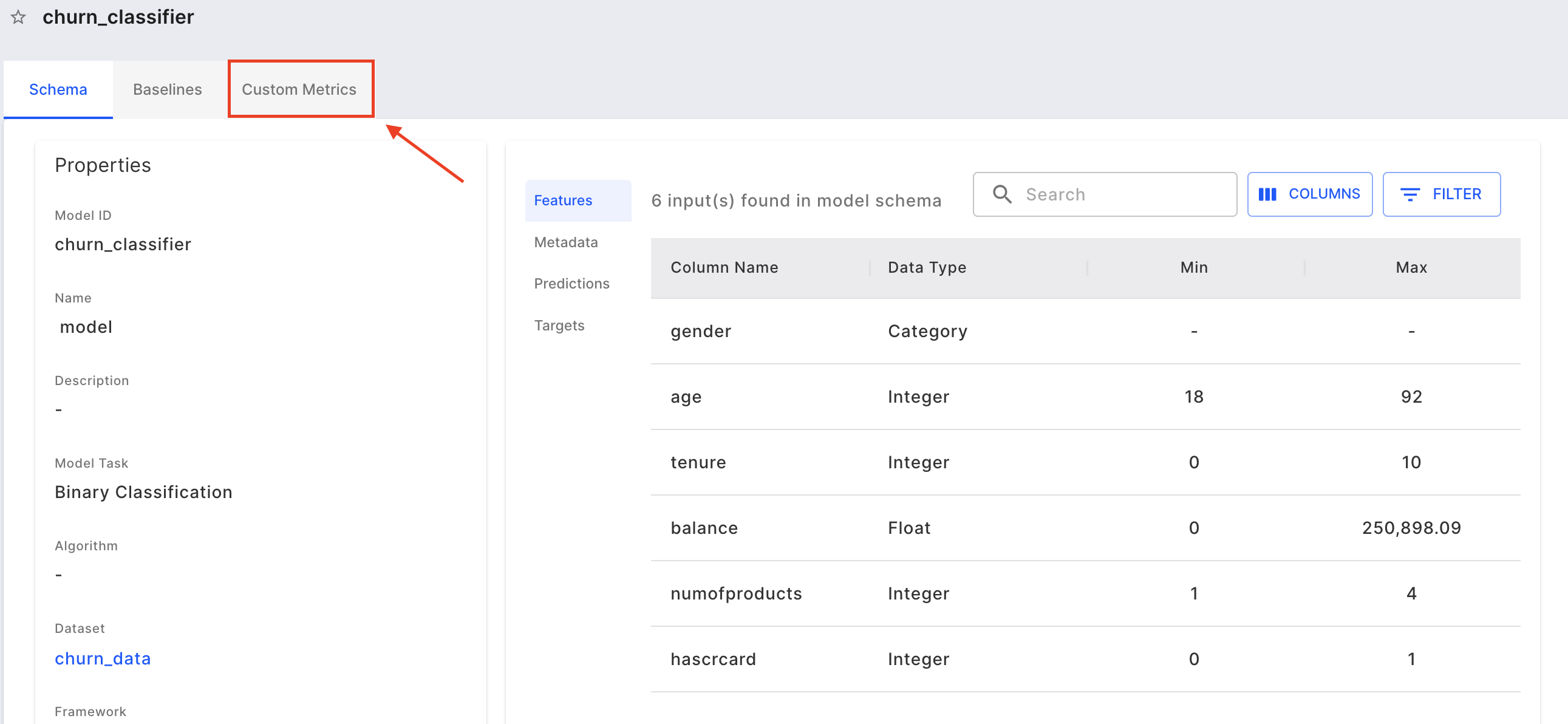
Then click Add Custom Metric to add a new Custom Metric.
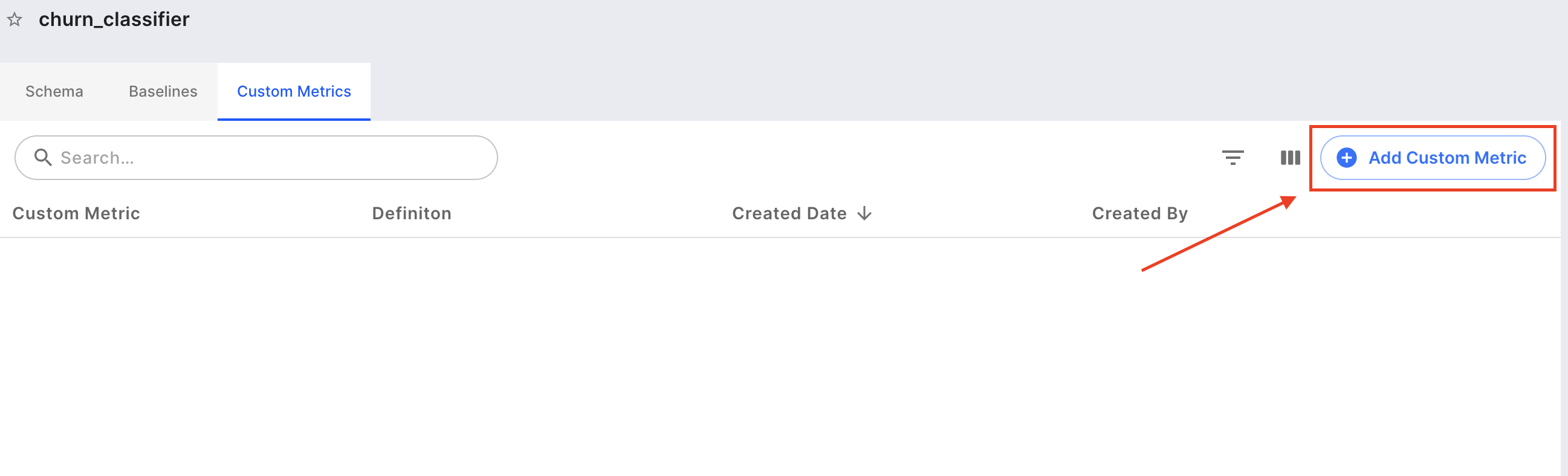
Finally, enter the Name, Description, and Definition for your Custom Metric and click Save.
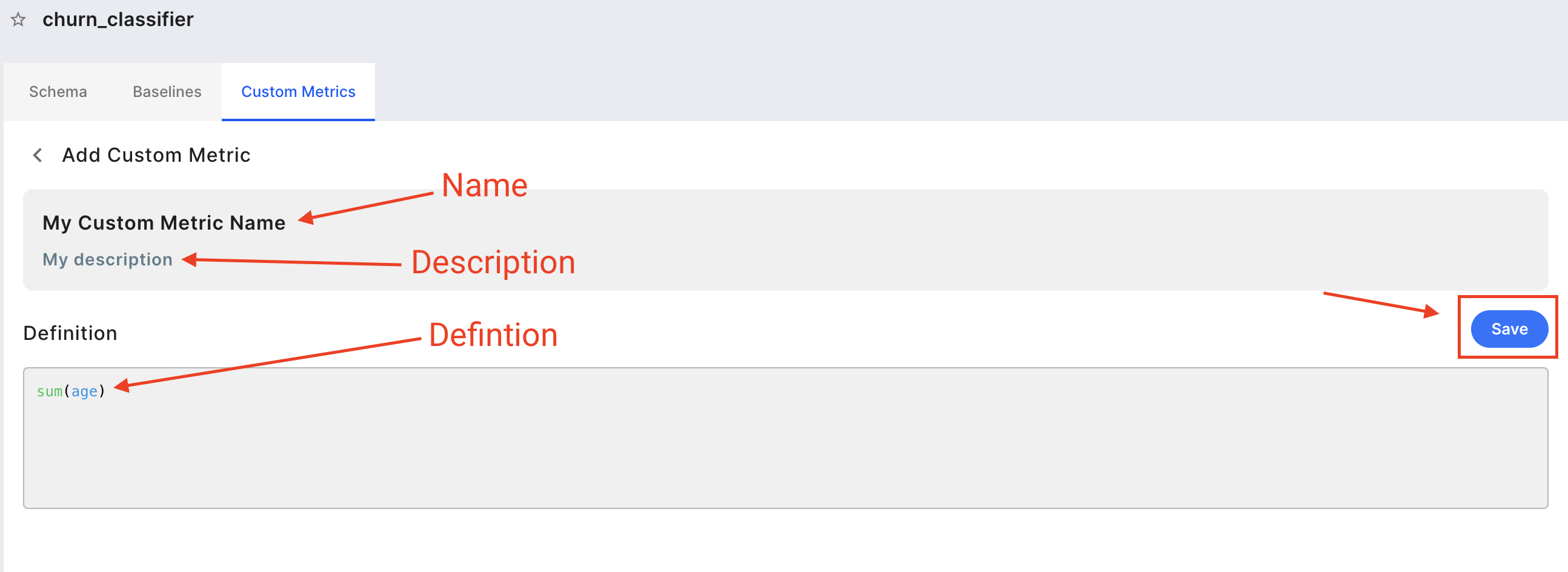
Accessing Custom Metrics in Charts and Alerts
After your Custom Metric is saved, it can be selected from Charts and Alerts.
Charts:
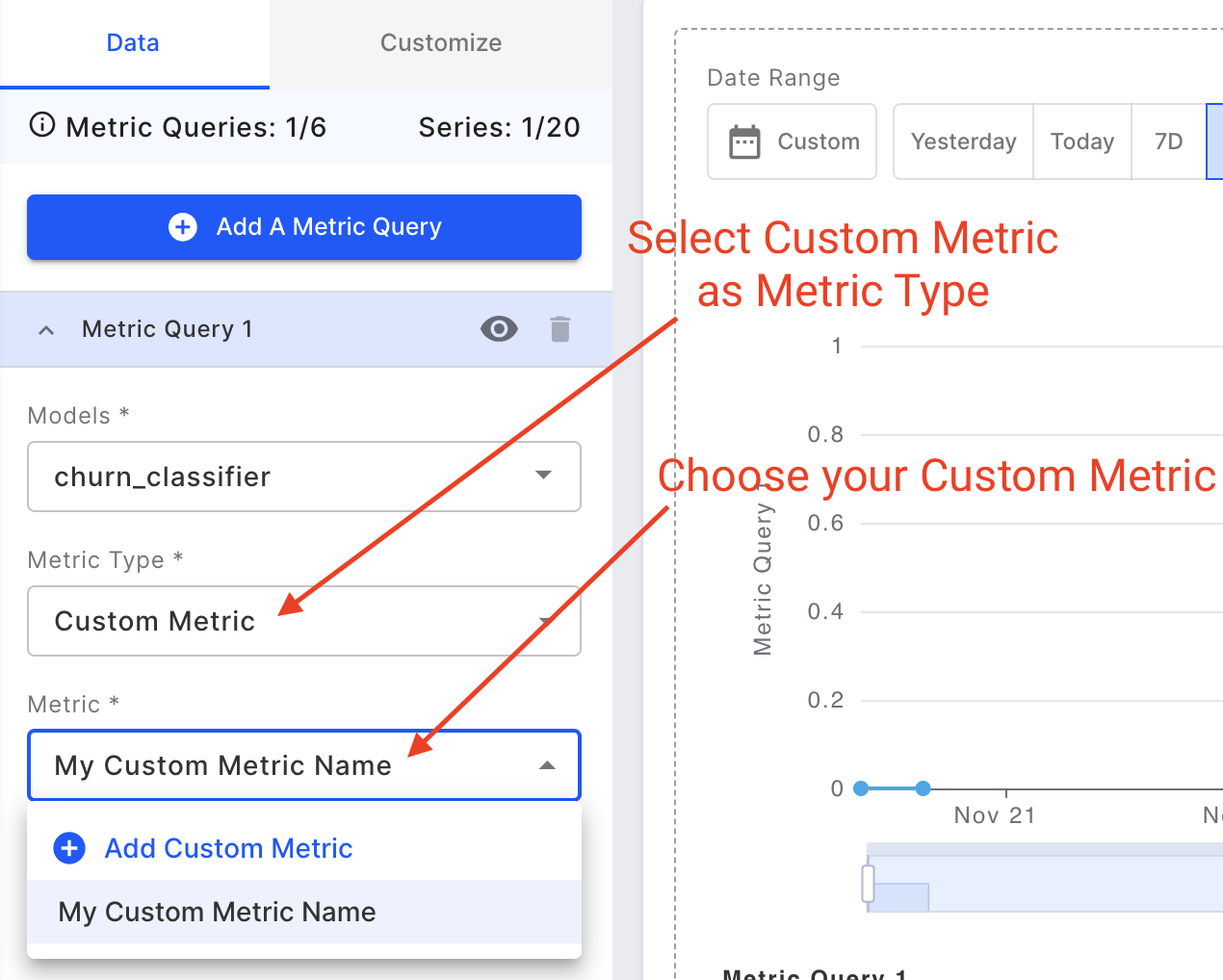
Alerts:
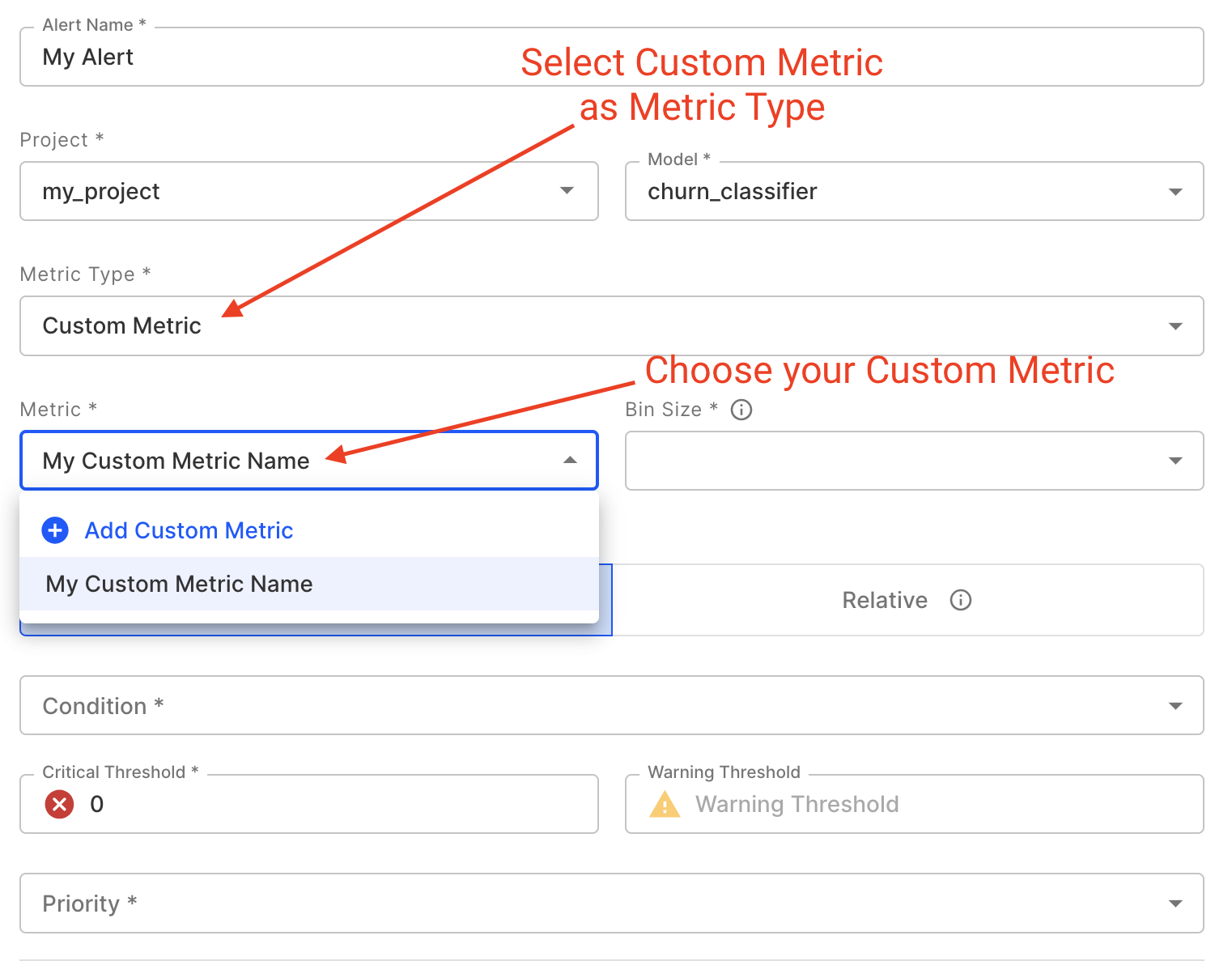
Modifying Custom Metrics
Since alerts can be set on Custom Metrics, making modifications to a metric may introduce inconsistencies in alerts.
Therefore, Custom Metrics cannot be modified once they are created.
If you'd like to try out a new metric, you can create a new one with a different Definition.
Deleting Custom Metrics
Note: To delete a Custom Metric using the Python client, see client.delete_custom_metric
From the Custom Metrics tab, you can delete a metric by clicking the trash icon next to the metric of interest.
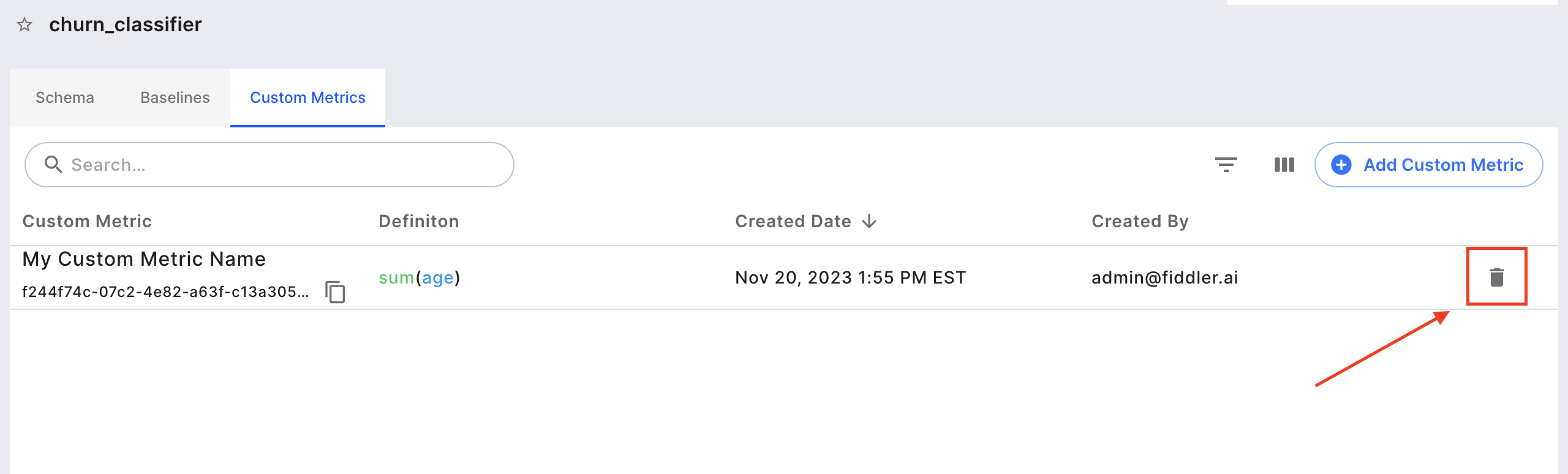
Updated 4 months ago
